If you’re unsure how to file a superbill for insurance- this post is for you! This will differ depending on insurance companies, but I’m going to try to cover this so it’s easier to understand. Your insurance company will ONLY cover this if you have out of network (OON) benefits. Each insurance plan can be different- so you may find that the plan covers 50% or 80% of my fee… or nothing at all if you don’t have OON benefits.
Make sure you setup an account on the Patient Portal. Your superbills can be found here.
Each month, the patient portal makes a new superbill for the month with all of the sessions listed on it. The superbill- unlike the invoice- lists everything you need to submit to your insurance company. When I create a superbill, you should see an email that looks like this!
Above the green bar is what your email from the Patient Portal should look like. Below the green bar is the actual email (“Therapy Group” is the fake client I’m using for this). As you can see, the pink arrow points to the document which is attached to the email.
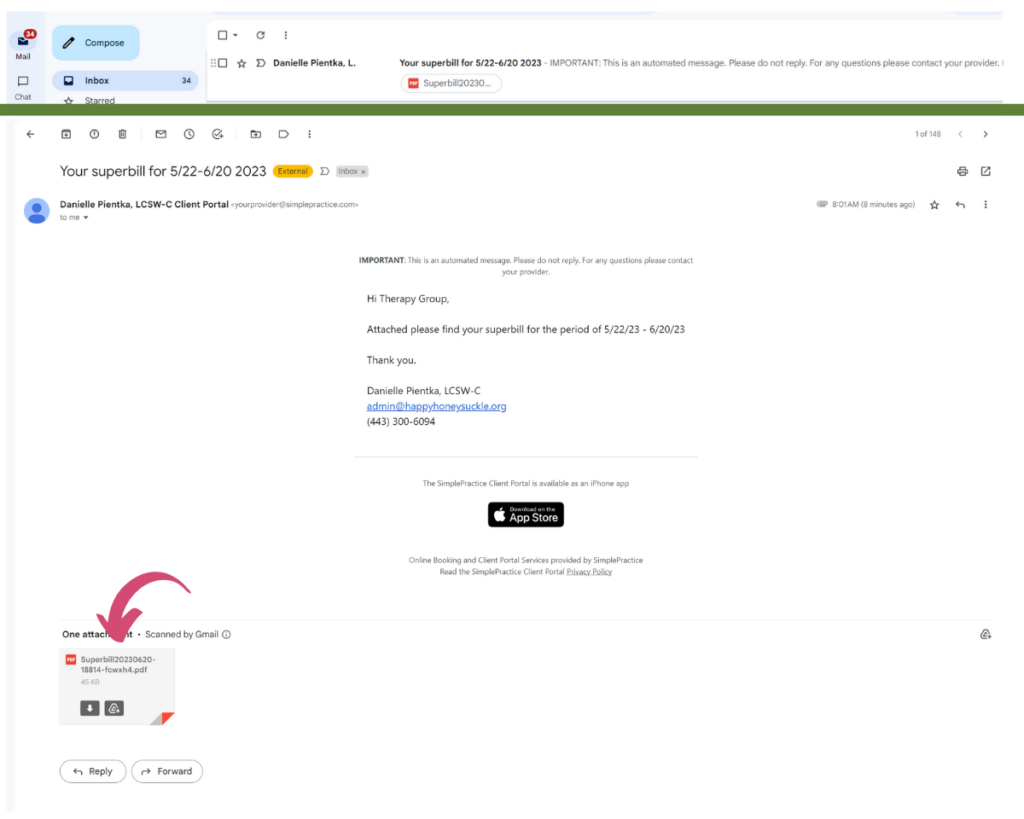
While you may get an email for each superbill, you can also access the superbill from the Patient Portal. It’s important to setup an account on the portal. When you first come to my practice, you’ll need to fill out paperwork. You’ll receive this email. Click on SIGN IN.
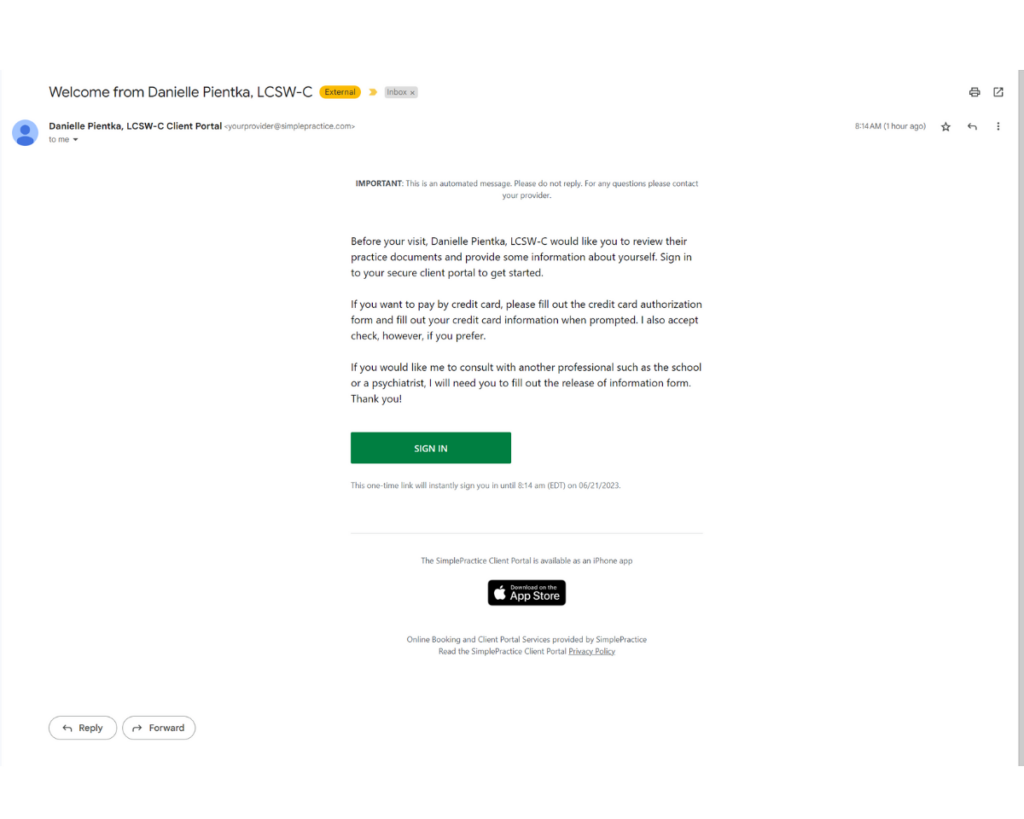
You’ll be prompted to sign the license agreement and get some basic client portal information.
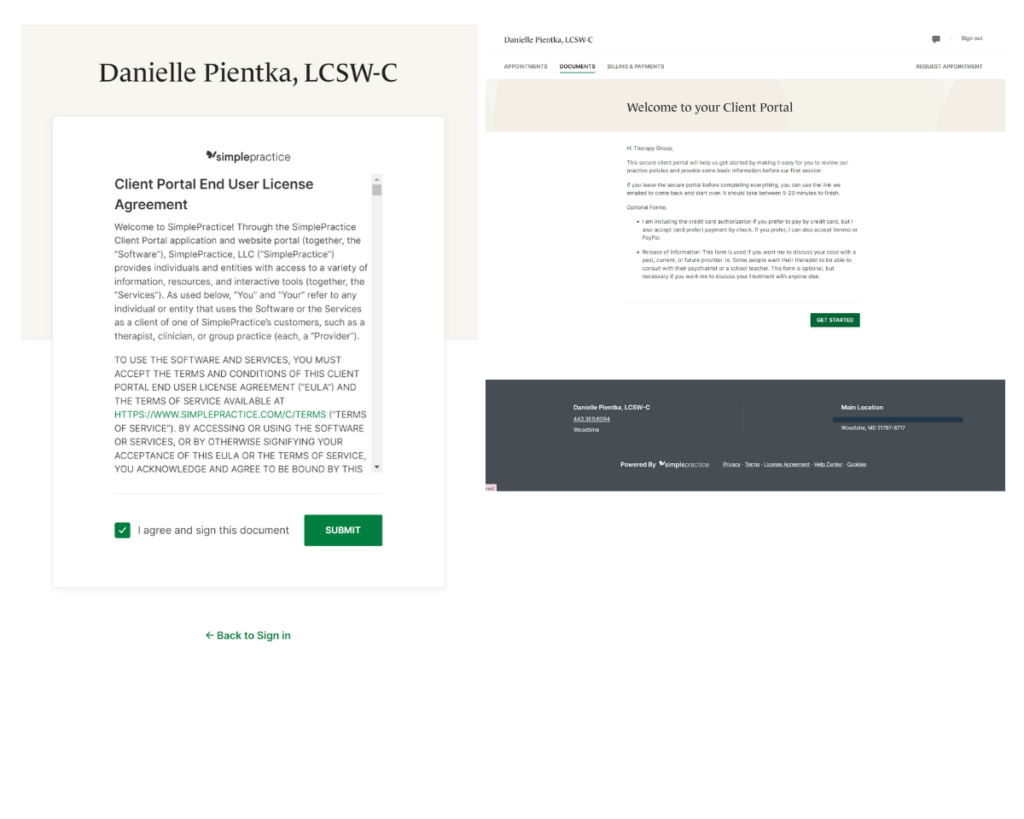
You will be prompted to fill out all of the required (and optional) documents for your first session. These MUST BE COMPLETED before coming to your session. Once you’ve completed the forms, you’ll be able to see them under the documents tab. You can also upload files such as psychological evaluations, IEPs, etc.
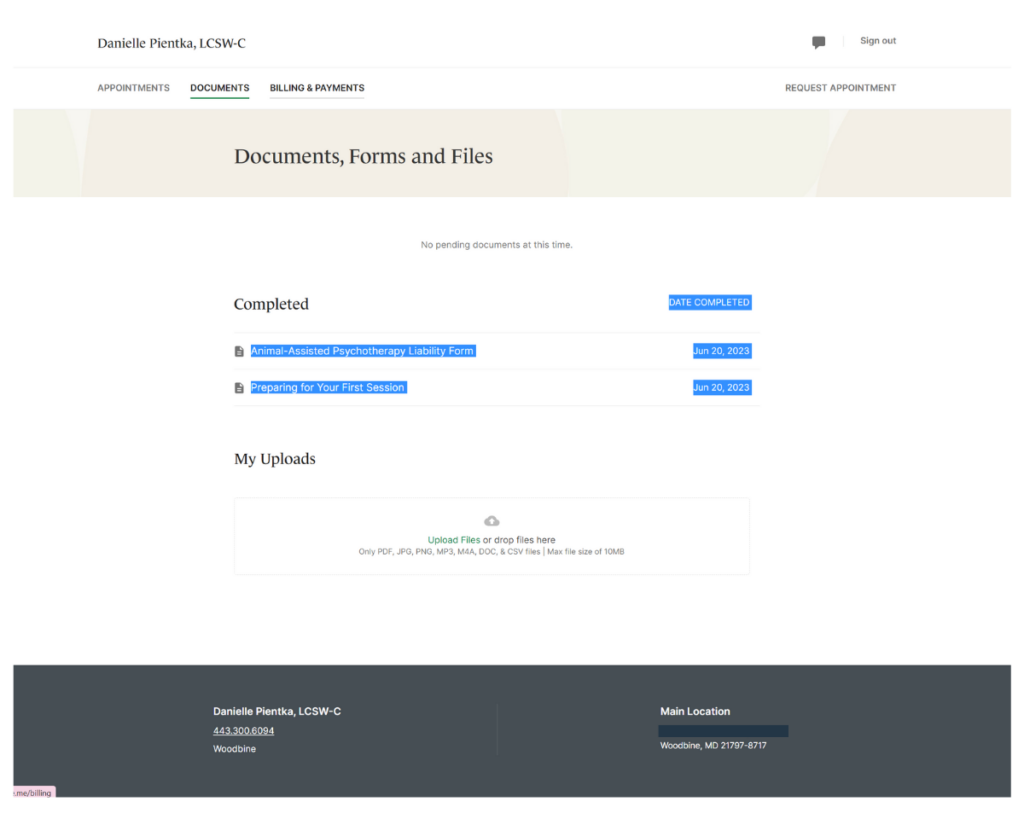
If you navigate to billing documents, you will see Insurance Reimbursement Statements. You’ll find your superbills here.
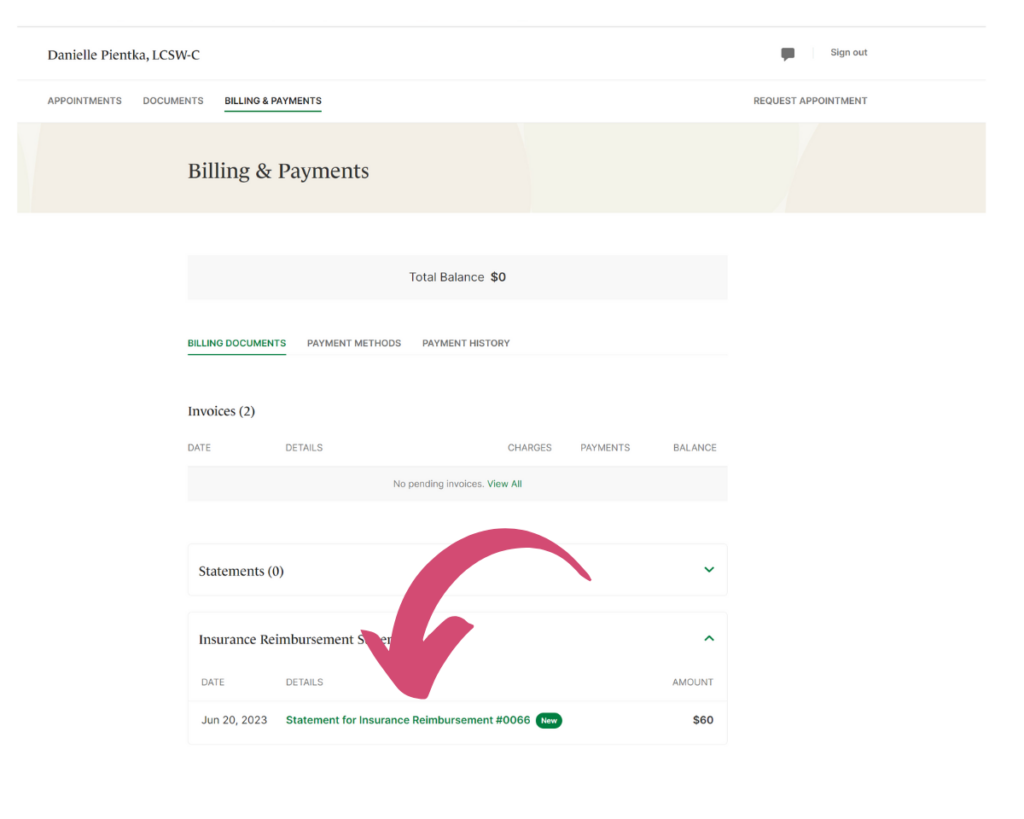
If you navigate to payment history, you’ll be able to see your invoices and list of payments. This is a pretend client so your information should look a bit different.
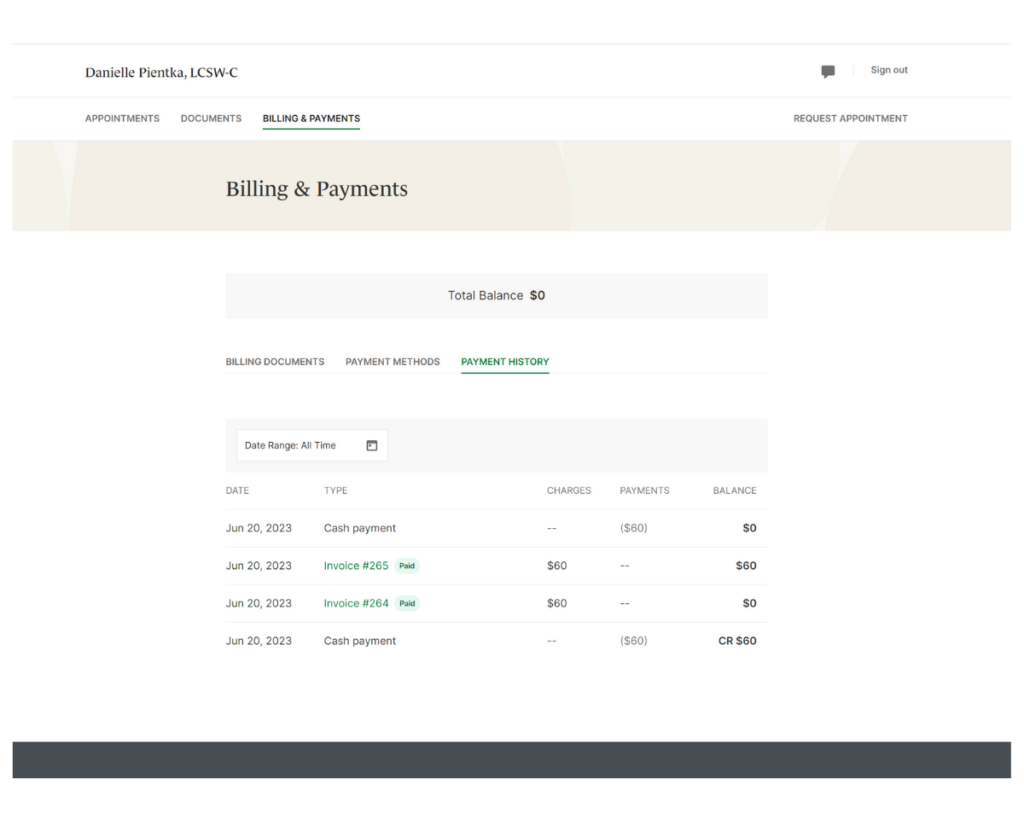
If you sign out, you’ll come back to this screen (bottom left). You can find the patient portal as a link from this website if you don’t have the website saved.
Click “I’m an existing client.” Enter your email and click SEND LINK. This will send you a link to sign in (no remembering passwords!).
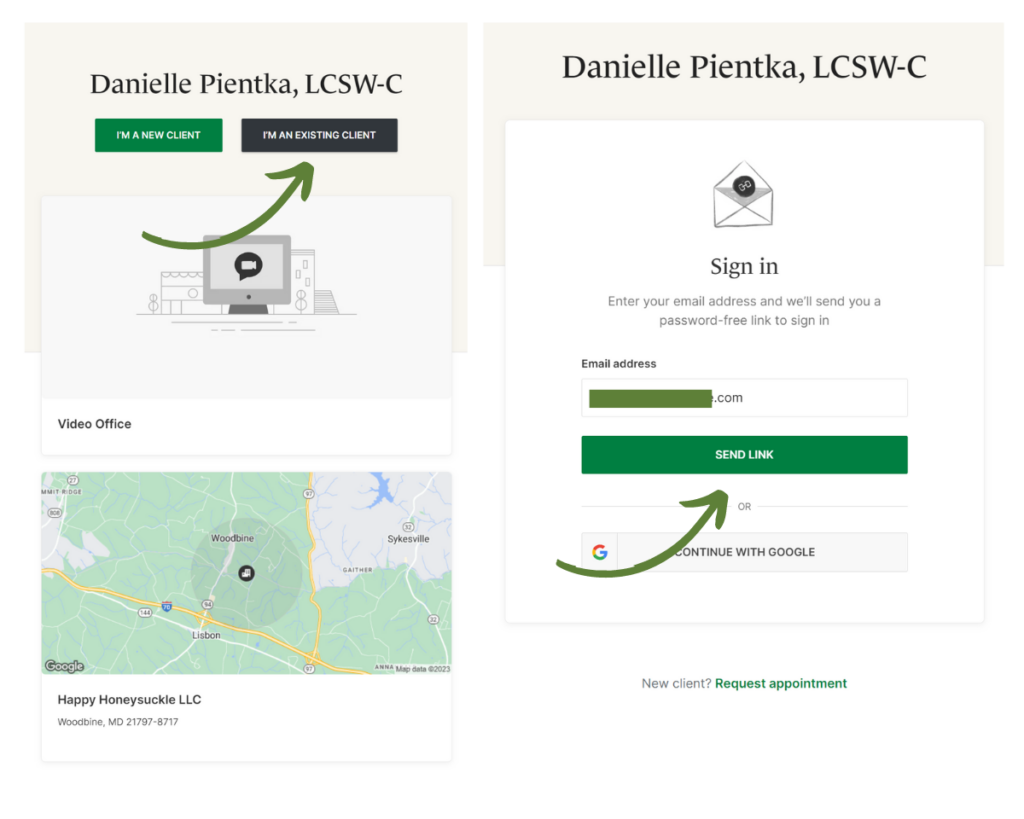
After using this link, you can get back on the patient portal to see your information.
I hope this was helpful! I’ll try to add more information about sending this in with your insurance company, but I need to see if I can access a blank form to show you what this would look like. My personal insurance does submissions through an online platform, but I don’t believe I have any out of network benefits so I can’t show you the process.
